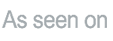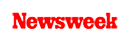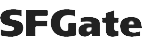+1 845 259 2974 (11 a.m to 7 p.m CST)
Find Out How to Block Inappropriate Websites on Android Device
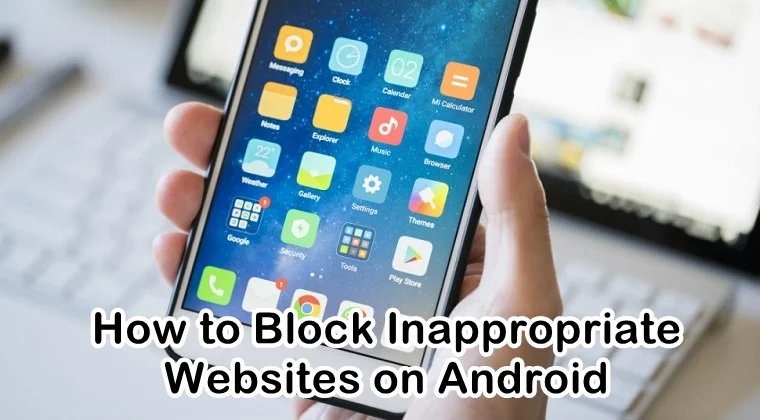
As digital devices are getting more popular day by day, especially smartphones, children and teenagers are getting easy access to the internet. With only a click of a button, they can see anything and everything on the internet. Android phones have become way popular among children these days.
Since they have 24x7 internet access through their Android phones, they can view any type of content circulating on the web. This also includes visiting inappropriate websites and watching adult content. In this post, we will teach you how to block inappropriate websites on Android phones of your children.
Once children have access to the internet, they are open to view all sorts of content – good, bad, and even porn. Yes, you heard that right. Several studies have confirmed that continuous exposure to pornography has shown signs of aggressive behavior in children.
Unfortunately, websites do not enforce strict rules to block or report porn for children. Eventually, it is the parent’s responsibility to take this job in their hands and it comes down to their willingness to prevent their children from visiting and watching inappropriate content on the internet.
Although it may be unreasonable to stop them from using a smartphone or any other digital device, you can take certain safety measures to block porn sites or any other kind of adult content on their Android cell phones and tablets.
We are not necessarily asking you to spy on your children’s Android phone. You might as well have a conversation with them about what to see and what not on the internet. However, if you feel your child is not old enough to have a mature conversation with you, it’s better to block inappropriate websites on their Android phone.
How to Block Inappropriate Websites on Android
We have listed some ways to block inappropriate websites on Android phone. Using these methods, you can block adult content on your child’s Android phone and prevent them from watching porn on the internet.
1. Enable Safe Search
Enabling Safe Search on Google and Chrome browser can help you block inappropriate photos, videos, and even websites from Google search results. The first thing that you need to do is make sure your children do not accidentally get exposed to adult content while they are browsing the internet or Google Play Store.
Thankfully, we do have an option with Google as it helps us set up parental controls on the Play Store. To enable parental controls on the Play Store, first, you need to open the app. Now, tap on the three lines on the top left corner of your phone and head to Settings. Here, you will open Parental Controls and simply turn it on by setting a PIN code.
Similarly, you can enable Safe Search on the Chrome browser to prevent your kids from watching inappropriate content on the website. To do that, open Chrome on the phone, tap on the three-dot icon on the bottom right corner of your phone and open Settings. Now, tap on General and after scrolling down a bit, enable SafeSearch option.
This feature will help block inappropriate photos, videos, and websites from appearing in your child’s search results on the browser.
2. Block Porn with OpenDNS
Another way to block porn on your child’s Android phone is by using OpenDNS. This method not only helps you block porn or adult sites but also lets you set filters to many other inappropriate contents that they may come across on the internet such as illegal activity, violence, video sharing apps like TikTok, and people who waste your time online.
One thing that you need to keep in mind is that OpenDNS settings won’t work if the data server is enabled. So you need to disable it first. By default, we use our ISP’s DNS server and this can be changed. If we replace this DNS with OpenDNS servers then every request you send from your phone will pass through OpenDNS server. If the request is found inappropriate, OpenDNS server will get it blocked.
To make OpenDNS as your default DNS server, you need to first head to your phone Settings, open WIFI option, choose your WIFI network, open Advance Option, Change DNS Setting, and add the following values:
DNS 1: 208.67.222.123
DNS 2: 208.67.220.123
Remember, in some devices, you will not get the option to change the DNS server. If that is the case, then you can use WIFI Setting app which is free and works well.
3. Use a Parental Control App
Last but not least, parents can also use a parental control app such as SecureTeen to filter and block adult and inappropriate sites on their Android’s phone. This is known as the most effective way to block porn sites.
All you need to do is sign up for an account on SecureTeen, get your dashboard credentials and have the app installed on your child’s Android device. As soon as the app is installed, you can monitor all your child’s online activity. All the porn sites and the ones featuring explicit content can be filtered and blocked with the help of SecureTeen.
SecureTeen acts as an effective porn blocker app and helps your children stay away from pornographic content that is easily available on the internet. You may find other parental control apps on the web but SecureTeen guarantees the complete protection of your children on the internet.
With SecureTeen, your child experiences complete internet freedom without having to come across adult content. You can decide the exact content you want your child to see on the internet and never stay in the dark about what kind of content they access.
Using web filtering technology, SecureTeen manages to filter and block all the websites that seem unsuitable for your children. This way your child stays far away from pornography, violence and other damaging content available on the internet.
After testing several apps that claim to block porn and other inappropriate sites on Android phone, we recommend using SecureTeen.
However, you need to keep in mind that it takes only a few minutes to bypass these internet filters by using proxy apps such as Hola or by simply changing the privacy settings on your child’s phone. Therefore, you need to make sure you block the installation of all the third-party apps by putting a lock on the Play Store.