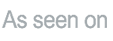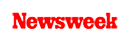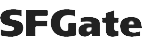+1 845 259 2974 (11 a.m to 7 p.m CST)
Learn How to Block Adults Websites in Google Chrome
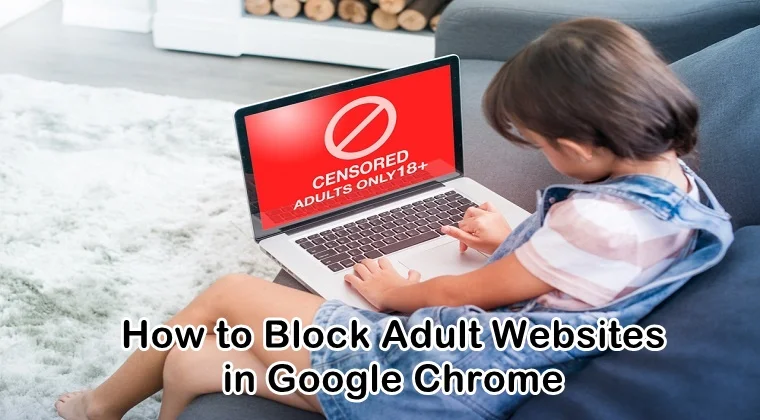
There is no doubt that technology is the best thing that has happened to us. With the help of technology, we have managed to build so many cool digital devices and gadgets for our everyday use. Children are becoming more dependent on these digital devices and gadgets.
Using them, they can learn new things, find information for their school assignments, play video games, interact with friends on social media, and watch interesting and funny videos. However, they may also run into adult content on the internet that can be harmful to them. In this post, we will teach you how to block adults websites in Google Chrome so your kids can stay away from them.
We cannot stress enough about convenient digital devices and the internet has made our lives. It seems like everything is inside the palm of our hands and we can access any kind of information. Just like everything has a good and bad side, the internet also has a bad side that you don’t want your children to see.
You would not want your kids to stumble upon adult content either by accident or choice because such type of content can be harmful to them. The only way forward is to block adult sites in their Google Chrome and restrict their access to such sites.
How to Block Adults Websites in Google Chrome
If your kids are using Android phones or even computers, you can consider blocking adult sites in their Google Chrome browser. That’s the only place where your child may come across adult content. In case you do not know how to block adult websites in Google Chrome then you have come to the right place.
We are going to tell you about the best three methods to block adult and inappropriate content in the Chrome browser on your child’s device.
Adding Restrictions in Google Chrome
Adding restrictions on Google Chrome work if you are not willing to download and install a third-party app on your child’s phone to block adult sites. This is one of the free methods for you. Using the restrictions feature of Google Chrome, you can block adult websites in the browser.
You just need to add all the URLs of all the adult websites which you do not want your child to view. Follow below steps to add restrictions in Google Chrome manually:
Step 1: First, open the Chrome browser on your child’s computer and head to the Settings menu by tapping the three-dot icon on the right corner of the screen.
Step 2: Scroll down a bit on the Settings page and click on “Advanced.”
Step 3: Under the System section, click on “Open proxy settings”
Step 4: A new pop-up window will open in front of your screen named as Internet Properties. Here you will navigate to the tab of “Security”, choose the option “Restricted Sites” and then select “Sites.”
Step 5: With this, a new pop-up window will open named as Restricted Sites. Here you need to add the URLs of all the adult websites that you do not want your child to access. Click on “Add” to add the URLs of the website one by one.
Step 6: In the end, save all the changes you have made and then re-open the Chrome browser. Your child won’t be able to visit the websites that have been blocked.
Enabling SafeSearch on Google
You can block adult websites in your child’s Google Chrome browser by enabling SafeSearch feature. This feature can be enabled both on your child’s computer and mobile phone. Follow the steps below to enable this feature on the computer:
Step 1: Open https://www.google.com/preferences
Step 2: Under the SafeSearch Filters, check the box marked as “Turn on SafeSearch.” By doing this, you will be able to block the inappropriate sites on your child’s browser.
Similarly, you can enable SafeSearch on your child’s mobile phone browser as well. Check out the following guide to block adult sites on Google Chrome.
Step 1: Open Google Chrome on your child’s mobile device.
Step 2: Tap the three-dot icon on the lower right corner of the screen and tap “Settings.”
Step 3: In the Setting page, tap “General” and then toggle on the SafeSearch feature.
By doing this, all the images, videos, and sites containing inappropriate content will be blocked from appearing in the search results.
Setting Up Parental Control Software
Parental control software like SecureTeen can be used for managing and controlling what your child should see on the internet. You can filter and block all the adult and inappropriate websites in Google Chrome by setting up an effective and reliable porn blocker app such as SecureTeen.
Follow the steps below to set up a parental control app on your child’s device:
Step 1: First of all, you need to sign up for SecureTeen service by choosing the pricing plan that best suits your requirements.
Step 2: Now download and install the SecureTeen app from the Google Play Store.
Step 3: When you’re setting up SecureTeen on your child’s Android phone, physical access is required to install the app on their device. The installation process is only going to take a few minutes.
Step 4: Once the installation is complete, you can log into your SecureTeen account and open your online dashboard.
Step 5: Now you are all set to start controlling your child’s device usage as well as monitor their device activities such as phone calls, text messages, social media accounts, web browsing, etc. You can also put filters and block adult sites that you do not want your child to visit.
After going through this article, we hope that you know how to block adult websites in Google Chrome easily. Blocking adult sites in your child’s web browser is not a complicated job if you follow all the steps properly.
We have outlined the three best methods to block adult websites in Google Chrome. However, in our perspective, the best way of all the three methods to block adult sites is using a porn blocker app like SecureTeen. Therefore, without wasting your time and money on other useless apps and software, you should start using SecureTeen immediately to block adult sites.