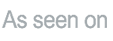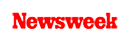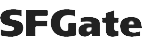+1 845 259 2974 (11 a.m to 7 p.m CST)
Guide: How to Put Parental Control on YouTube for Your Kids
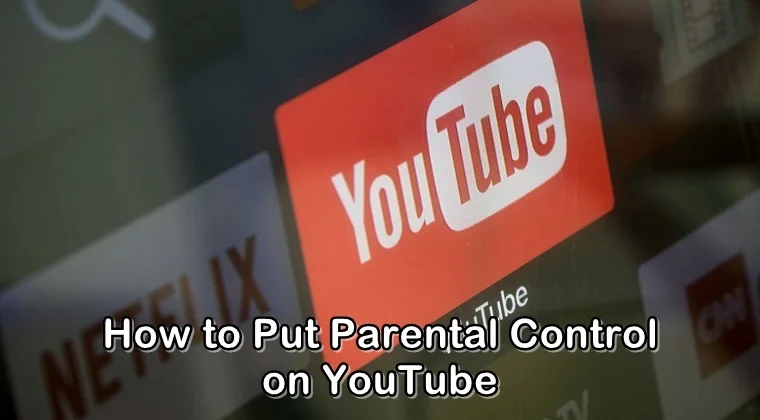
YouTube offers a wide range of content for everyone but you wouldn’t want your children to come across some of its videos, especially sexually explicit and violent ones. In this article, we will tell you how to put parental control on YouTube to keep your children safe on the video-sharing platform.
YouTube remains the world’s favorite video-sharing and video-streaming site, featuring content for all kinds of users. However, sometimes this platform can become a nightmare for most parents, especially if they have curious children.
As a parent, you need to keep monitoring your child on the internet and see what sort of videos they are watching on YouTube. Parents need to play the role of an internet police cop, always monitoring what your children see on the site.
While children are addicted than ever on YouTube, keeping up with the newest trends, music videos, and their favorite vloggers, there must be a way to ensure that the videos they watch on the site are appropriate for their age. We will tell you how you can set up the built-in parental controls on YouTube.
You May Try YouTube Kids
Before thinking of enabling parental controls on YouTube, you can also give it a shot to YouTube Kids. Instead of making your child use the full-blown YouTube site, you can make them use the YouTube Kids app. This app is compatible with all the Android and iOS devices and serves to be a better option than the real site.
YouTube Kids offers videos that are only intended for your children, especially those in the pre-school bracket. For the most part, this app is considered as a good option but there have been some problems with the app with strange videos appearing on it that include disturbing content.
Google has done a good job in tracking and removing such videos from the app but still, the problem persists. You may make your children use this app but still, you would need to supervise what sort of content they are viewing so that you can prevent them from any unsolicited surprises.
How to Put Parental Control on YouTube
Parental controls can be set on YouTube with the help of the Restricted Mode feature. Restricted Mode is a parental-control feature offered by YouTube. Using this feature, you can filter search results on YouTube to remove the mature content.
This will help you prevent your children from watching videos that have been highlighted as inappropriate by the YouTube community or have been labeled for mature audiences only by the content’s creator.
Restricted Mode feature helps to limit adult content for your children. However, you must keep in mind that this mode won’t be hundred percent effective.
Enable Restricted Mode on Computer
Follow the step-by-step guide below to enable YouTube Restricted Mode on your child’s computer:
Step 1: First of all, you need to log in to YouTube using your child’s Gmail account credentials and then open the home screen.
Step 2: Click the icon featuring your child’s picture (in case they have added a picture of their face) or the blank face icon (in case there is no picture added) in the upper right corner of the home screen.
Step 3: A menu of options will appear before you. Here you need to select Restricted Mode which you can find at the bottom of the menu.
Step 4: Once selected, toggle on the Restricted Mode option by clicking the slider to the right side that reads “ACTIVATE RESTRICTED MODE.”
Step 5: Now you need to click “Lock Restricted Mode on this browser” to prevent your kid from turning off the safety mode.
As soon as you reload the home screen page, YouTube is restricted from offering inappropriate content. The same process needs to be repeated for all the other web browsers that are installed on your child’s computer.
Enable Restricted Mode on Mobile Phone
You can also find the Restricted Mode option on the YouTube mobile app. Parents must enable this feature on their child’s YouTube app because children happen to use their mobile phones more than their computers. Therefore, enabling this parental control YouTube feature is important.
The process of setting up Restricted Mode on YouTube is similar on all the mobile phones. Here’s how you can do it:
Step 1: Head to your child’s YouTube mobile app and see if your child is already signed in to their account.
Step 2: Tap your child’s picture (in case they have uploaded one) at the top-right corner of the screen.
Step 3: Choose Settings.
Step 4: Tap General.
Step 5: In the General section, you will find “Restricted Mode” at the bottom of the screen just above “Enable stats for nerds.” Toggle this feature on by tapping the slide icon.
By enabling this feature on your child’s YouTube app, you can keep your children away from potentially mature videos. While YouTube’s Restricted Mode helps you filter content that seems inappropriate for your children, there is no way you can rely on it completely.
If you are worried about your child coming across adult content on YouTube or any other video-sharing site, then you can consider dedicated parental control software like SecureTeen. This software allows you to set appropriate filters, block certain apps or sites, and even set screen time limits on how much time your children should spend on their devices or a particular app or site.
By having parental control software installed on their device, you won’t have to worry about your child sneaking their phone into their bed late at night and watch videos on Netflix.
Besides helping you set filters, block adult sites, and set screen time limits, this software also helps you monitor your child’s cell phone activity. For instance, you can get insight into their incoming and outgoing text messages, phone calls, emails, chat messengers, social media apps, and real-time location.
The digital age can be fascinating but at the same time dangerous for our children especially if we do not pay attention to what content they are watching on the internet. Parental controls need to be set up on their device to provide them with a safe online experience.