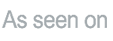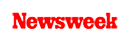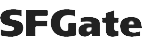+1 845 259 2974 (11 a.m to 7 p.m CST)
Using the Best Free Parental Control App for Android and Others
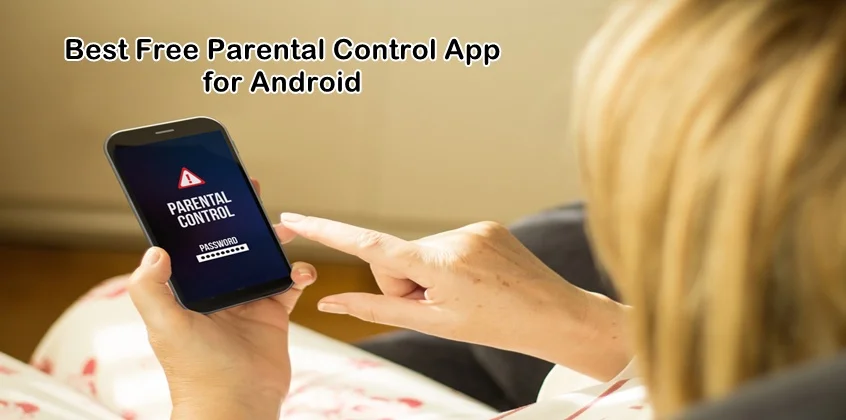
Digital devices have become an inevitable part of our everyday lives, especially our children’s. Children these days spend a huge amount of time on their devices – be it computers, laptops, tablets or mobile phones. Limiting their screen time is important which is why we need to get our hands on the best free parental control app for Android as well as for other platforms.
Children use their devices to get in touch with their friends through social media apps, watch online movies or play online games with their friends. In fact, their use of digital devices and the internet has increased so much that they are rarely found spending time with their parents at home.
The majority of the arguments in a house revolve around on how much time children are spending on their devices. There is nothing more disappointing than watching your child disengaged from you, sitting in his/her room and spending time on their social media apps, playing games, or binge-watching a TV show for extended hours of time.
The extended use of digital devices can cause serious mental and physical damage to your child’s well-being which is why it is important that you manage, control, and restrict their screen time. For this purpose, the best free parental control app for Android and other leading platforms can be used. Parental control iPhone and parental control Windows 10.
How Can Parental Control Internet Software Help Us?
Parental control software can help protect our children on the internet as well as limit their screen time. A parental control internet solution can do several things for us but it also depends on what software/app you are using for this purpose. SecureTeen is one parental control software that should be considered for limiting your child’s screen time as well as managing and controlling what they see on the internet.
SecureTeen is a parental control internet solution that comes in the form of a mobile application as well as computer software. This parental control software/app can be used on all the leading platforms including Mac, Windows, Android, and iOS devices.
However, the main agenda of this parental control solution remains the same i.e. help you manage and control the way your child is interacting with their digital device.
For instance, your child may get exposed to inappropriate content on the internet such as pornography, gambling websites, violent videos or aggressive games. This type of inappropriate content can be menacing to your child’s well-being especially if they are quite young.
Digital devices such as mobile phones and computers can be highly addictive. On the other hand, using social media apps, watching explicit videos or playing games can also be equally addictive. Communicating with strangers who may have wrong intent or coming across a cyberbully are also a few social media dangers that your child needs to stay away from.
Therefore, it is important that you make sure your child is having a safe online experience and maintaining a balanced life where they can use technology in a healthy way and still stay connected to the real world. With a parental control internet software like SecureTeen, all of these problems can be controlled and minimized. You can also set up parental control YouTube or other social media app with SecureTeen.
While SecureTeen is regarded as the best free parental control app for Android and also used as parental control iPhone as well as parental control Windows 10, let us understand how a parental control can be enabled on Google Chrome as well as on iPhone/iPad.
Enabling Parental Control Google Chrome/Chrome/Chromebook
Google Chrome may have managed to become the leading web browser of all times but the one thing it lacks is built-in parental controls. Chrome does, however, have a couple of security features that help in locking down this browser for your children.
To enable parental control Google Chrome or simply parental control Chrome, the first thing you need to do is turn off Chrome’s capability to save passwords on the browser so you can stop your child from opening certain sites such as YouTube or Netflix.
To turn off Chrome’s ability to save passwords, go to “Settings” and then “Show Advanced Settings.” Now, here you will come across the “Passwords and forms” section. Simply uncheck the box “Offer to save passwords I enter on the web.”
The other thing you can do to enable parental control Chrome or parental control Chromebook is that you can also manage what sort of content will be shown under “Content settings.” This security feature is also present in the advanced settings section of Chrome. In this section, you can control several aspects of images, such as not showing any images at all, which cookies are saved on the browser and inactivating certain plugins to make sites unworkable.
Last but not last, you can also enable parental control Chrome by looking “Google’s Safe Search.” This feature will prevent your child from searching for anything inappropriate on the internet. This helps controls what exactly your child looks up for in their Google Chrome web browser.
Enabling Parental Control on iPhone/iPad
Enabling parental control on iPhone or parental control iPad will help you manage which certain apps, features and content your child can and cannot access on their iPhone or iPad. For this, you need to enable Restrictions in the Settings of your child’s iPhone/iPad.
Here’s the step-by-guide on how to enable parental control on iPhone/iPad.
- First of all, get hands on your child’s iPhone or iPad device and launch “Settings” from their Home screen.
- Tap “Screen Time” option.
- Now tap “Turn on Screen Time” option.
- In the next step, tap “Content & Privacy Restrictions.”
- Now, you will be asked to enter a four-digit passcode.
- Once you enter the passcode, you will be asked to re-enter it.
Apart from enabling restrictions on your child’s iPhone/iPad, you can also enable parental control on iPhone or iPad device using a parental control software such as SecureTeen.
SecureTeen filters out all kinds of bad stuff including pornography, gambling, and violence, preventing your child from accessing them. It also helps in blocking social media apps and games that may be harmful to your child.
This powerful parental control software also helps in managing your child’s screen time. Using this solution, parents can set a time-based schedule for digital device usage so that children can focus on other essential things such as school, sports, and friends.
All the incoming and outgoing calls and text messages can also be monitored with the help of SecureTeen. Last but not least this parental control helps you locate your child even if the traditional GPS fails to work. The location tracking feature is supported on all Android and iOS devices.
SecureTeen is, undoubtedly, the best free parental control app for Android and all the other devices. With this app at your disposal, you can limit your child’s screen time and also their access to particular content on the internet.
So, if you are looking for parental control iPhone, parental control Chrome, or parental control Windows 10, you know which parental control software to look for.