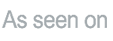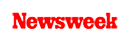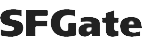+1 845 259 2974 (11 a.m to 7 p.m CST)
How to Block Porn on Computer Using a Parental Control App
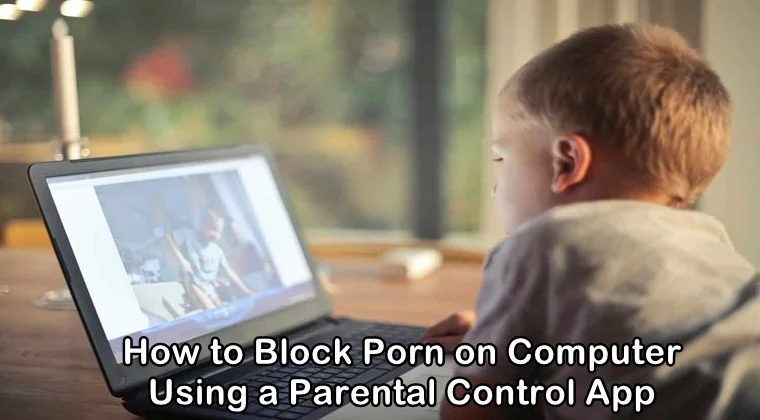
The porn industry is huge and increasing day by day. Its rising speed is making it easier for everyone to get their hands on it. Also, if you are a bit smart in making your ways and want free porn, it is possible. One can easily pass through the security measures accounted for limiting porn content. You just have to click, “Yes, I am over 18” and there, you are past any barrier or security.
Teens nowadays are doing this for getting free access to pornography. It is not difficult for them to lie about their age to get what they want. Parents are worried about this because teens are spending a great deal of time online. They are looking for an answer to ‘how to block porn on computer.’
Now, you might think that the internet has benefits too. It is full of knowledge, study material, and entertainment. But let’s not ignore the fact that a big chunk of it is covered with pornographic content. The content that is not at all suitable for the kids and even some adults don’t want to visit.
This content is not only harming the mental situation of the teens, but it is also affecting their relationships which in turn is making them depressed, stressful, and anxious. To protect teens from this peak time, there is a dire need to put certain restrictions on their internet usage. Here are a few ways that can help you restrict the content your kids see on the computer and teach you how to block porn on your computer:
Google Safe Search:
When you navigate to Google search settings, you will a SafeSearch filter there on the top. Put a check on “Filter explicit results”. When you properly set it, it will probably block every pornographic content from the Google Search Engine. Even if the user searches for ‘sex’, all he will get are the images that you can also find on national television.
The filter is pretty much good, but every teen knows how to play around the settings. So, to provide a better level of safety put a lock on your SafeSearch settings. You will have to log-in to make it happen. Once you have logged-in, SafeSearch will be on. You will have to turn it off if you wish so. When you lock it, no one else can unlock it. Make sure to save your preferences while setting the SafeSearch.
Bing SafeSearch
Go the settings at Bing search engine, and click on SafeSearch on the top. Enable strict filtering. When you click on the strict filtering on Bing, it will block everything. If someone searches for ‘sex’, Bing will show nothing at all. It shows that it is not filtering the content, but prohibiting the entire search. This can be a very good or very bad thing according to your situation.
However, Bing doesn’t offer lock service. Don’t forget to save your preferences when you are done enabling the SafeSearch.
Microsoft Family Safety
Go to the Family Safety website from your PC. Follow the required steps and sign in. Now, download the Family Safety filter and install it. You will need to install it on every computer you might want to monitor or protect. According to the safety settings you provide, it will monitor your kids.
Use your windows live ID to sign in and pick yourself as the ‘primary parent’, this way you will be the person administrating. Once you have given the information, the settings can’t be changed in the future. Now to monitor someone in your family, check the box against their Windows accounts. If they don’t have one, you will need to make their Windows account first. Add a password to your account to secure it.
Now, you can change the settings andset up the website preferences for the accounts you want to monitor. Make sure the accounts you have entered have the passwords, otherwise the kids can make their way around.
Open DNS
If you want to decide what your kids can and cannot see, OpenDNS is a perfect choice. Government offices and schools use it, and the best thing is that there are free options available. Go to their website and create an account. Now adjust your internet settings to make sure your domain name servers include OpenDNS IP address. Now, you can customize filter settings.
A Parental Control App
A parental control App like SecureTeen can ensure your kids' safety in many ways. Not only you can block the inappropriate content from their computers, but you can also monitor their online activities and know more about their social media activities. If blocking pornographic content is your first choice, SecureTeen will make it possible and very easy for you. It is a user-friendly software that ensures teens’ safety.
Educate them
With all the methods mentioned above, the parents must handle this matter wisely. You can’t just put restrictions on them without having a decent conversation. It will throw them off, and they will trust you less and less.
You know what they are going through and you know how porn can pollute the minds of teens. Their relationships are ruined because of this content. They know that too, so why not discuss it mutually? Admit it, the more restrictions you put on them, the more they will find ways to access that. So, it is very wise to educate them.
You ought to tell them how dangerous this content is, and how it is playing a negative role in their lives. Tell them that it is just people acting while faking the enjoyment with each other and nothing else. Their acts are falsified and wrong and can’t be practiced in real. Teach them that they are better without it and they shouldn’t seek it.
They will understand you and then, you can apply your restrictions to complete the process. Make sure you know whenever they have tried to get access to pornography so that you can discuss with them the reason and consequences. The key to managing teens is confidence and good communication. Happy Parenting!
Reference articles:
https://www.wikihow.com/Filter-Porn-Web-Sites-on-Your-Computer
https://protectyoungeyes.com/how-to-block-porn-on-any-device-for-free/
https://www.huffingtonpost.co.uk/daley-james-francis/the-internet-and-porn-can_b_3634910.html
https://cleanbrowsing.org/parenting-guides/how-to-block-pornography