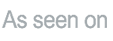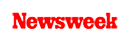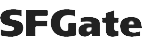+1 845 259 2974 (11 a.m to 7 p.m CST)
How to Block Adult Content on iPhone – Get Help from SecureTeen
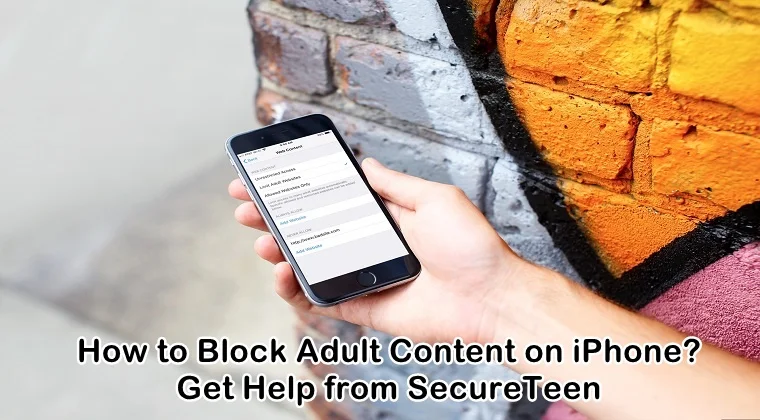
Parenting becomes tough when kids enter their teens. They want a lot of independence and no limitations. And, with this attitude, it becomes very difficult to save them from the dangerous things roaming out there. That’s why parents are worried about their safety especially when it comes to protecting them in the digital world.
However, fortunately, there are multiple ways to save your kids from explicit content on the internet. You can adapt a few techniques and make a big change. If your kids have iPhones or iPads, or they have been using yours, you can do a lot of things to block adult sites on them. Here is a complete guide for you about how to block adult content on iPhone.
Whether you want to automatically block all the sites that might be showing the wrong content, or you want to add the number of sites to block them specifically, there are a lot of options for you. Apple offers many customizations in the settings and restrictions section.
How to Block Adult Content on iPhone:
Here are multiple ways to block adult sites on the iPhone:
1. Limit Adult Content in Safari
If you are concerned with their use of the internet and are worried that they might click the links that will take them to the adult content, then you can use the automatic settings. Also, you can use the blacklist feature to make sure that the websites you deem to be wrong are blocked.
Follow the steps to do it:
- Go to the Home screen and launch the Settings app.
- Click on ‘General’
- Go to the ‘Restrictions’.
- Click on ‘Enable Restrictions’.
- Now, choose a 4-digit password that your kid won’t be able to crack.
- Type the password again to confirm.
- Now, under the category of ‘Allowed Content’, click on ‘Websites’.
- Click on ‘Limit Adult Content’.
- Now, most of the adult content will be blocked.
2. Block Adult Content On the iPhone and iPad Using Screen Time
Make sure you have set up the Screen Time on your iOS device. It supports iOS 12 or more.
Follow the steps to enable Screen Time:
- Go to the settings on your or kid’s iPhone or iPad.
- Now select ‘Screen Time’ and tap on it to turn it on.
- On the screen, it will show a brief description of what Screen Time can do. Tap ‘Continue’.
- You will be asked if you are setting it up for yourself or your kid. If you select ‘this is my iPhone/iPad’, you will be able to customize the restrictions properly.
- Now, you are at Screen Time settings. Now, go to ‘Use Screen Time Passcode’.
- Now, enter the 4-digit passcode and verify it by entering it again.
- Once you have set up the passcode, there is no changing or retrieving it, so make sure you remember it.
Now, block adult content with Screen Time.
- In the Screen Time, go to ‘Content and Privacy Restrictions’.
- Now turn it on by sliding the switch in front of it.
- Now, tap ‘Content Restrictions’,
- Select ‘Web Content’.
- Now, change the ‘Unrestricted Access’ to the ‘Limit Adult Websites’
- There, your kid will not be able to access the adult content now.
3. How to Block Specific Websites on the iPhone or iPad
You can now add the URLs of the website that are dangerous for your kids in the ‘Never Allow’ section.
Follow the steps to do it:
- Open the Screen Time.
- Go to Web Content.
- There will be a section of ‘Never Allow’ on the last.
- Click on ‘Add Website’ under it.
- Now, add the URLs you wish to block there.
- Press ‘Done’.
- Now, that URL will be listed under the ‘Never Allow’ category.
4. Internet Service Providers
Now, internet service providers have also started offering parental control services to parents who want to limit their kids’ internet usage. If you don’t know about it, call your internet service provider and get the information today. They offer parental controls, screen-time management, control filters, and other services of the same sort.
For instance, Verizon has a Smart Family program that offers parental control. Also, Xfinity gives parental controls, device limits, website blocking and much more for the better use of the internet. Almost every internet service provider has these services for the customers that make your digital parenting a lot easier.
5. SecureTeen- A Third Party Parental Control App
There are several third-party apps available for this purpose. However, SecureTeen is among the best ones. It is a parental control app that lets you restrict explicit content on the kids’ phones. Along with this feature, you can also monitor your kids’ phone with this app. You can know their location, monitor their social media activities, messages, call logs, web history, etc.
It offers a category-based block feature where you can add categories up to your ease and put the blocked URLs list there. Also, if you want to block one social media platform and allow them access to the other, it can be done with SecureTeen very easily.
Follow the steps to use it right:
- On both parent’s and child’s iPhone, download and install the app.
- On your phone, choose the pricing plan that suits you the best.
- Now, sign up with the same credentials on the child’s phone as well.
- Now, make a child profile on your phone to customize it.
- Sign in to the SecureTeen online dashboard and start monitoring.
- Before monitoring, choose the child profile you want to monitor.
- A tab will open, head to the ‘URL Settings’ under the ’Rule Tab’
- Now, enter all the URLs of the sites you want to block.
- Tap ‘Block’.
- All the selected websites will be blocked now.
With teens, there is a lot to worry about. But, if done with the right steps and a good conversation, their protection is possible. Have a decent discussion with them and then put these restrictions. They will understand once you give them the value. Don’t try to be authoritative with them. Treat them like friends and let them confide in you.
References:
https://www.huffpost.com/entry/block-porn-kids-parent-google_b_5c3e62abe4b0bc885f74afdb
https://www.secureteen.com/porn-blocker/adult-blocker